All modern web browsers support what is called private browsing mode or incognito mode, where the browser leaves no trace of your browsing history behind in the computer.
Firefox have stated supporting private mode with the 3.1 beta version about which you can read in detail here.
Google Chrome likes to call this feature as Incognito mode and you can start a new incognito session by using the key combination Ctrl + Shift + N.
IE8 likes to call it InPrivate Browsing and you start a new session just like in Chrome.
Today’s post is for those paranoids who wish to always run their browsers in private mode making their web browsing untraceable at all time.
Make Firefox Always Start In Private Mode
- Start Firefox 3.1.
- Type in
about:configand hit enter. Click I’ll be careful button. - Type in
browser.privatebrowsing.autostartinto the filter box. - Double click on it to change its value to true.
This sets private mode as the default mode for Firefox.
Make Google Chrome Always Start In Incognito Mode
This involves changing the shortcut that you use to launch Google Chrome. Right click the shortcut and select properties (or read about the easy way of opening the properties dialog).
Append –-incognito to the end of the target, so that it looks like this:
Always use this launcher to start the Google Chrome session.
Set InPrivate Browsing As The Default Mode in IE8
The procedure is similar to the Google Chrome method, where you edit the properties of the shortcut that you use to launch Internet Explorer 8.
Right click the shortcut and select properties. Edit the Target field and append the string –private to it.
Always use this shortcut to start IE8.
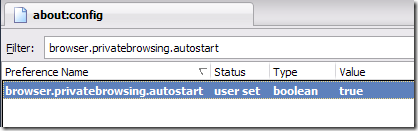


No comments:
Post a Comment