Google released Google Chrome in 2 September 2008. Within two months of its release, Google chrome has captured 1% share of the total browser market.
You’ll realize how big an achievement this is, if you compare it with the share of Opera - which is 1.5%. Google chrome took just two months to capture as much market share that Opera had took nearly 12 years to build!
Believe in statistics or not, Google Chrome is here to stay, for a long, long time to come.
With these words, we dedicate today’s Daily Feature to Google Chrome. In this post, we teach you some little tricks and tips to make your life easy with Chrome. This post is a collection of How-To-Get-Things-Done with Chrome. Be smart and bookmark this page for future reference, now.
1. The Basics of Google Chrome
Google Chrome is based on the open source project - Chromium that Google funds and develops. www.google.com/chrome is the official place where you can get details about all fascinating features that Chrome possess. These are some of the Google Chrome developer team leads along with Larry Page and Sergey Brin.

left to right: Larry Page, Brian Rakowski, Sundar Pichai, Sergey Brin, Darin Fisher, Lars Bak and Ben Goodger.
2. Google Chrome for Windows
You can download an installer for both Windows XP and Vista by visiting the Google Chrome web site. This will download a minimal installer which will later download the entire setup files from Google. However this will require your computer to have an active Internet connection at the time of installation.
If you are installing Chrome in a computer which doesn’t have a net connection, or if you wish to install Chrome in a large number of machines, you may download the Google Chrome standalone offline installer.
3. Google Chrome for Mac and Linux
Google is yet to make an official Mac version of Google Chrome. The Google Chrome Mac page says that:
Google Chrome for Mac is in development and a team of engineers is working hard to bring it to you as soon as possible.
If you wish to get updated on the Official Google Chrome for Mac updates, you can provide your email at the Google Chrome Mac page and Google will let you know of all Mac updates.
Similar is the case for Google Chrome for Linux, with the page itself being an entire replica of the Google Chrome Mac page. If you are interested to get Google Chrome for Linux updates, you can leave your email here.
Though Google doesn’t officially provide a Mac or Linux version, it doesn’t mean you won’t be able to run Chrome in Mac or Linux OS. The folks at CodeWeavers have ported the Windows version of Chrome to run on a customized WINE version, for which installers are available as a native Mac .dmg file or as an RedHat, Suse or Ubuntu Linux package.
CodeWeavers call this ported Chrome as CrossOver Chromium. The following packages are available for download:
Apple Mac OS X
Linux
- CrossOver Chromium for Ubuntu and Debian (32 bit)
- CrossOver Chromium for Ubuntu and Debian (64 bit)
- CrossOver Chromium for Red Hat, Mandriva, and Suse
- CrossOver Chromium for all other Linux distros.
Screen shot of Chromium running in Mac
Screen shot of Chromium running in Linux
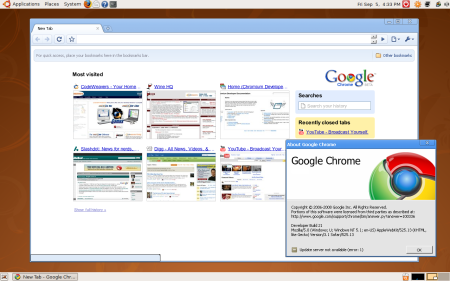
However, CodeWeavers do not recommend you to run this version as your main browser. They state that this is simple a proof-of-concept implementation of what WINE can do. There are also a lot of gotchas with this version – like no HTTPS/SSL support and no auto-updating of the software.
4. Portable Google Chrome

Sad that you are working in an restrictive office environment where the strict access protocols prevents the downloading and installation of Google Chrome?
Wish to have your favorite browser in your pocket every where you go?
It’s time to try out Portable Chrome.
Again, Google doesn’t provide an official portable version of Google Chrome. A good guy named Carsten regularly gives out portable versions of Google Chrome. Get the latest version as of writing this down here. You need to download the exe, extract it a folder in the USB stick and run the ChromeLoader.exe.
Portable Chrome – first version at Carsten’s site (German)
Portable Chrome – first version at Carsten’s site (Translated to English)
Portable Chrome – latest version direct download link
If you are ready to do a bit more work, this page at PortableApps.com might interest you as well.
5. Creating Multiple Profiles in Google Chrome – the Manual Way
Like Firefox, Google Chrome support the concept of profiles. Your browser history, searched key words, stored passwords, cookies all together form a profile. Creating a profile exclusively for your use is an excellent way to protect your privacy.
The sad news is that Google Chrome doesn’t have a built in profile manager like the one in Firefox. Here, we show you how to get your hands dirty and get things done the manual way. Later we’ll also show you how to use external tools to make managing profiles much more simpler.
Steps to manually create a new profile:
1. Close Chrome if you are already running it.
2. Disable hiding of Hidden folder in Windows Explorer. In explorer, go to Tools –> Folder Options –> View and check the radio button - ‘Show hidden files and folders’.
3. Navigate to the following directory: Windows XP - C:\Documents and Settings\<username>\Local Settings\Application Data\Google\Chrome\User Data Windows Vista - C:\Users\<username>\AppData\Local\Google\Chrome\User Data
4. Create a copy of the Default folder at the same location under the name ‘my_private_profile’
5. If you do not want the information like web browsing history from the previous profile, you can wipe clean this new profile directory by resetting it to the factory default values. Open a command prompt and run: cd C:\Documents and Settings\<username>\Local Settings\Application Data\Google\Chrome\Application chrome.exe --user-data-dir="..\User Data\my_private_profile" -first-run Note that the above command gives the path as in a Windows XP machine. Vista users need to change the path to the Application folder accordingly. Also remember to change <username> to your actual user name.
6. Now to run Google Chrome using the new private profile that you just made, create a shortcut in the desktop to the following location: Windows XP: C:\Documents and Settings\<username>\Local Settings\Application Data\Google\Chrome\Application\chrome.exe –user-data-dir="..\User Data\my_private_profile" Windows Vista: C:\Users\<username>\AppData\Local\Google\Chrome\Application\chrome.exe –user-data-dir="..\User Data\my_private_profile"
7. Always use this new launcher to start Google Chrome.
6. Creating, Managing and Backing up Google Chrome Profiles – the Easy Way
If the above procedure was too tedious for you, try Google Chrome Backup. It is a little utility that makes backing up and restoring profiles a breeze.
The utility have an easy to user screen and helpful wizard dialogs to guide you through the procedure.
Some screen shots:
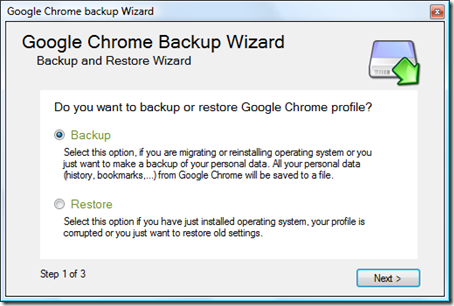
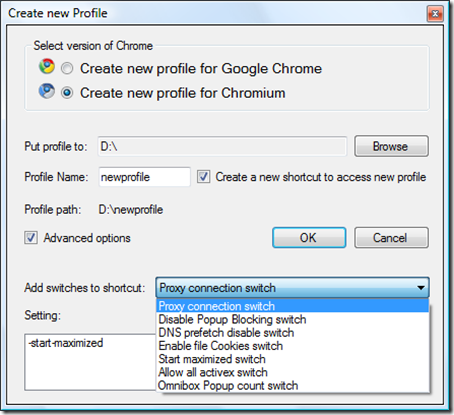
This tool can be configured to run at Windows startup and to add an icon to the system tray.
7. How to Use Multiple Google Accounts Simultaneously?
Answer: Use a new incognito window for each of the Google account.
8. Protect Your Privacy While Using Google Chrome
Each Google chrome installation is associated with a unique identification number, allowing Google to trace the usage pattern of any particular user. This has caused quite a hue and cry among privacy conscious users who do not like Google snooping over their privacy.
Here, we provide you with four methods to protect you from the prying eyes of Google.
1. Using portable version of Google Chrome: If you are using the portable version of Google Chrome from Carsten, that we mentioned above, there is nothing to be worried. This is because all portable versions uses the same user id making it impossible to trace the user from any data that Google collects.
2. Manually editing the Local State file: The unique user id is stored in a file named Local State located in the C:\Documents and Settings\<username>\Local Settings\Application Data\Google\Chrome\User Data folder. Open this with any text editor and find the line starting with "client_id". Change the client id to FA7069F6-ACF8-4E92-805E-2AEBC67F45E0. This is the client id used by the portable Chrome.
3. Using Chrome Privacy Guard (CPG): Chrome Privacy Guard earlier known as Chrome Anonymizer is a little tool that deletes the user id on each startup of Chrome. You need to download CPG, extract it and use the included ChromePrivacyGuard.exe to start Chrome instead of the normal way. CPG runs on Windows 2000, XP and Vista and requires .NET Framework 2.0 to work.
4. Using UnChrome: UnChrome (English) is a similar tool from Abelssoft, which sets the user id to a sequence of zeroes making you practically unidentifiable. The tool is in German language. Download Link.
9. Disable Pop-Up Blocking Notifications in Chrome
Though the popup blocked in Chrome works out of the box quite well, the weird decision of the Chrome engineers to notify the user each time a popup is blocked, seems to beat the whole purpose of a popup blocker.
You can disable the display of these notifications quite easily:
Go to Options –> Under the Hood.
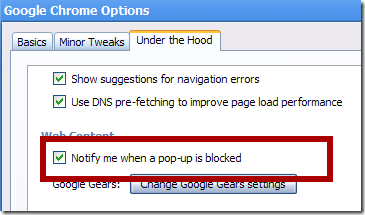
Uncheck the above highlighted option (Notify me when a pop-up is blocked) and click Close.
10. Google Chrome – Easy Way to Download YouTube Videos
Just drag the below links into your bookmarks bar.
While in a YouTube page, click on either links to download the video as FLV or MP4 file. Remember to rename the file with proper extension once the download is over.
11. Get GreaseMonkey in Google Chrome
Browsers like Firefox, Flock and Opera have been supporting GreaseMonkey through external plugins and addons. Though Google Chrome doesn’t have GreaseMonkey support at present, it will natively support GreaseMonkey in coming releases.
Minimal GreaseMonkey support have been added to the Chromium builds which means we can see GreaseMonkey in Chrome real soon. All Chromium builds from build 3499 have GreaseMonkey support. But you need to turn it on by appending –enable-greasemonkey to the program shortcut.
You can get a listing of all Chromium builds here.
12. Become a Google Chrome Keyboard Ninja
This is easier than one might think. If you are a Firefox Keyboard Ninja, then that’s bonus points – you are almost there.
That’s because Google Chrome shares a large number of keyboard shortcuts with Firefox:
Open a new tab: Ctrl + t
Close a tab: Ctrl +w
Undo closing a tab: Ctrl + Shift + t
Downloads window: Ctrl + j
View source: Ctrl + u
New window: Ctrl + n
History page: Ctrl + h
Open link in a new tab: Ctrl + click
Open link in a new window: Shift + click
Focus to the smart bar: Ctrl + l
Start a Google search: Ctrl + k
Search text within a page: Ctrl + f
Print page: Ctrl + p
Make text larger: Ctrl ++
Make text smaller: Ctrl --
Return to normal text size: Ctrl + 0
These are all shortcuts that Chrome shares with Firefox. Apart from these, there are some shortcuts that are unique to Chrome:
View the Task manager: Shift + Esc
Toggle bookmarks bar on and off: Ctrl + b
Open an incognito window: Ctrl + Shift + n
See this page to get listing of all Google Chrome keyboard shortcuts.
13. Ad Blocking in Google Chrome
Google Chrome doesn't have AdBlock Plus similar to Firefox. But you can get Ad blocking in Google Chrome using the free Privoxy web proxy software.
As per the GeekZone forums, you need to follow these steps:
1. Download and install Privoxy.
2. Click on the Wrench icon in Chrome in the upper right corner.
3. Choose options>Under The Hood>Change proxy settings.
4. In the Internet Properties dialog's Connections tab, click on the LAN settings button.
5. Check off "Proxy settings" and in the address setting add 127.0.0.1 and in the port 8118.
6. If you have the option, you can also check off "Bypass proxy for local settings".
7. Click "OK," close Chrome and restart it.
14. Easily Export Google Chrome Bookmarks
If you do not like the idea of jailing your bookmarks in Google Chrome, use Stupid Chrome Tasks.
This utility allows to export your bookmarks as plain HTML files which can then be imported into any other browser - IE, Opera, Firefox etc.
If you really like to get your hands dirty with SQL, this page is for you.
15. Set GMail As Your Default Mail Handler in Google Chrome
If you wish to use GMail for all mailto: links in Google Chrome, download ChromeMailer.
16. Special Pages in Chrome
Like all popular web browsers – Firefox, Opera, IE etc, Google Chrome too has its own set of unique pages. The pages that start with the about: tag.
- about:plugins – Displays a list of all available plugins.
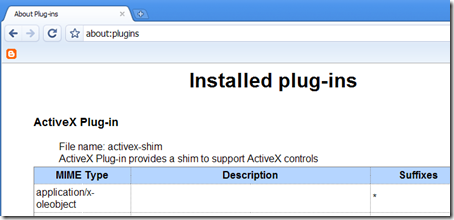
- about:version – Displays the version of Google Chrome you are using. This dialog also shows your browser’s user-agent string.

- about:cache – Gives a list of web pages cached by Chrome
- about:memory – Gives a listing of memory usage of all web browsers running in the computer. It also gives the memory usage of individual Chrome tabs.
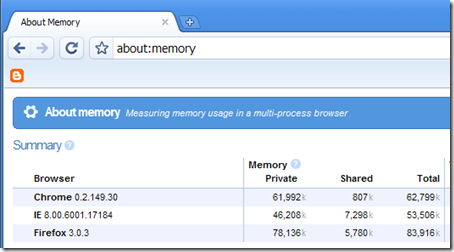
- about:stats - A page that reminds of the about:config page in Firefox. But the values here are read only and cannot be modified.

- about:histograms - Timing diagrams of various method calls that Chrome performs.
- about:dns - Shows the details about the 10 links whose DNS records are pre-fetched.
- about:network - For profiling the IO operations.
- about:crash - Displays the error message that is shown when a tab crashes.
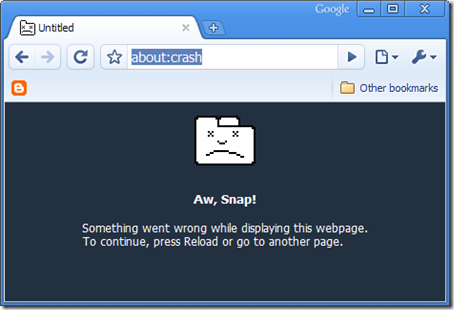
- about:hang - Hangs whatever tab this was typed into. That tab will be rendered useless for further navigation./li>
- about:internets - An Easter egg which displays the Windows 3D Pipes screensaver in the tab.
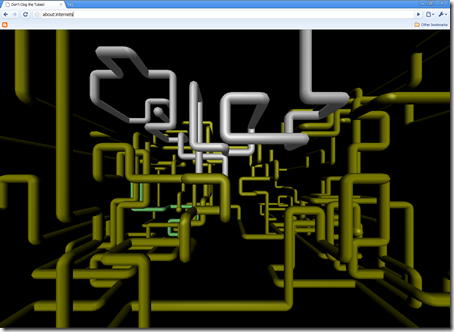
17. Some Conclusion
A man is only as smart as how smart he uses his tools. If you use Google Chrome, learn to use it well. Let the force be with you.
ps: this has been an exceptionally long post. Please do post your suggestions and comments.

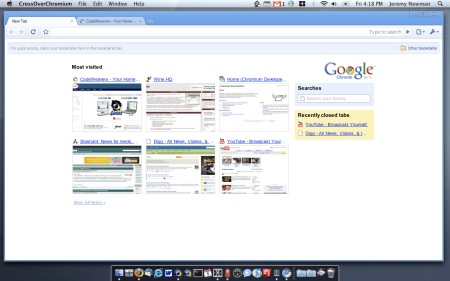
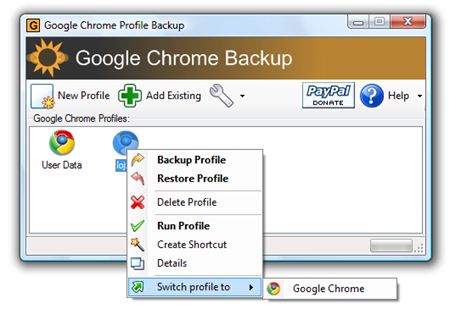
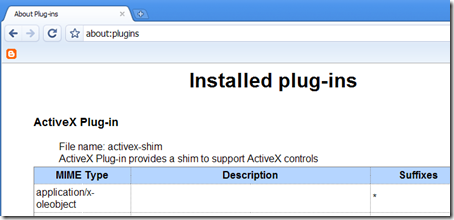

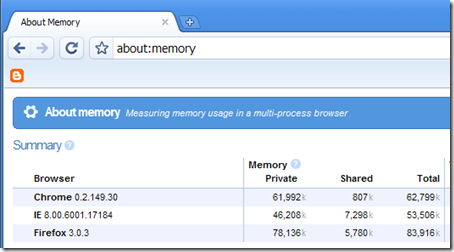

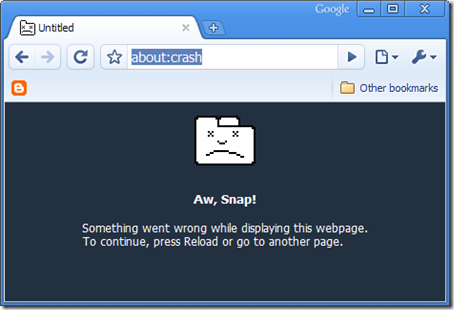
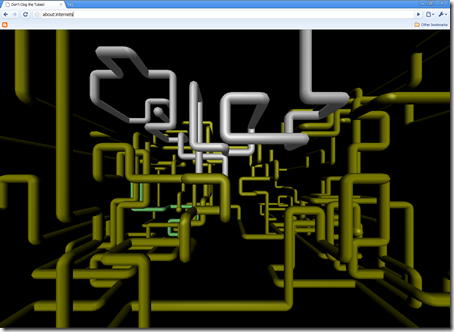
No comments:
Post a Comment